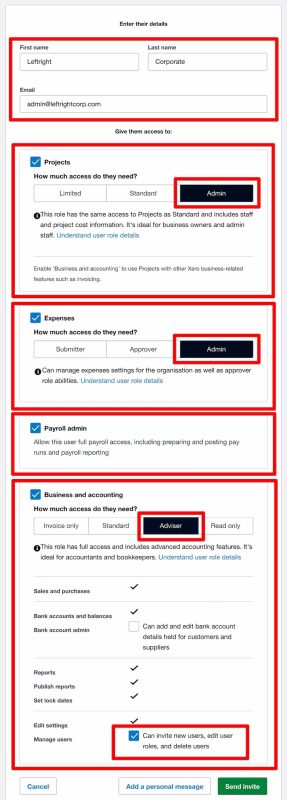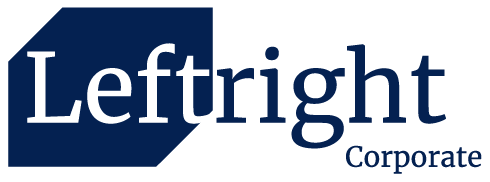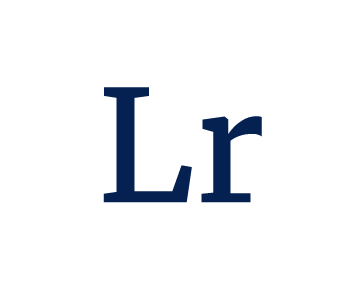We would love to help you with your accounts. If you already have an existing Xero cloud accounting software, you’ll need to add us as a user with the Advisor role into your Xero account. This enables us to have access to your Xero organisation to look under the hood, and work effectively to complete any tasks you’d want us to.
You can be assured that, anything we see in your books, stays between us. This would have already been conveyed to you when we send you our bookkeeping service agreement.
We use a mix of people and apps to look at your Xero account. By inviting us in, you agree to allow us to do this for the purpose of understanding your accounts, in line with our terms.
1. Login to your organization on Xero with your registered email address and password.
2. Click on your Organization Name, and Click Settings.
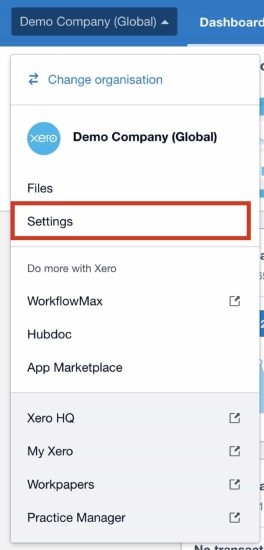
3. Click on Users
Only users with Standard or Adviser user roles with Manage Users access will be able to invite new users.
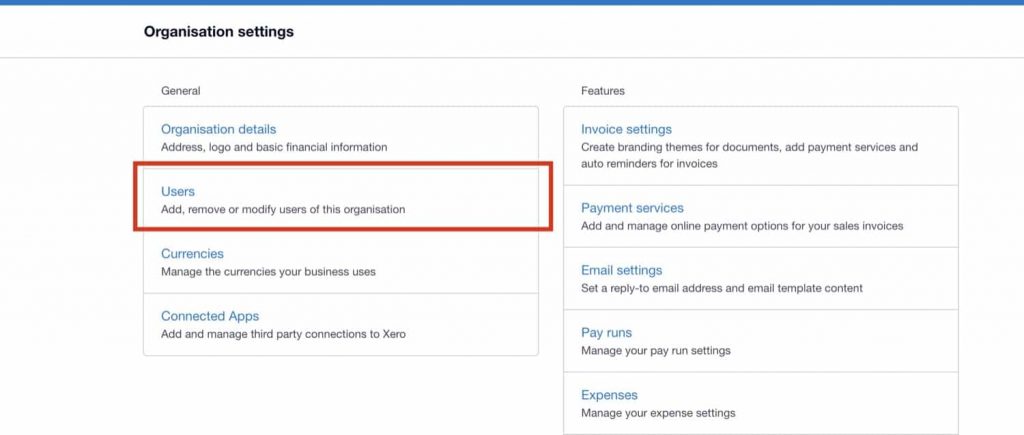
4. Click on Invite a User to enter details for a new user.
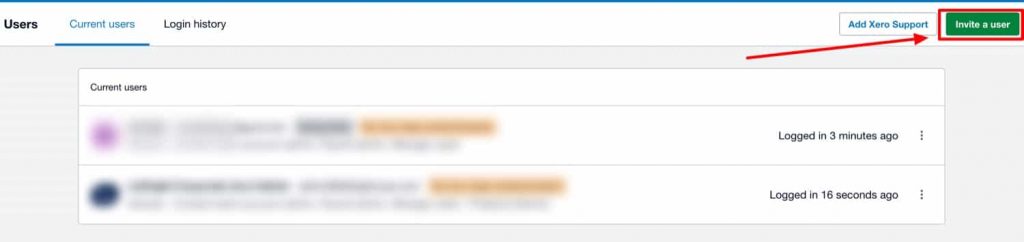
5. Enter Leftright Corporate for the name, and admin@test.leftrightcorp.com as the email address.
Select the following roles and permissions.